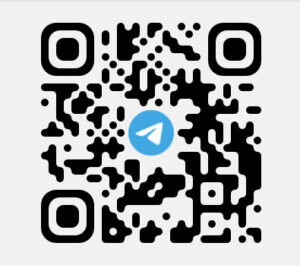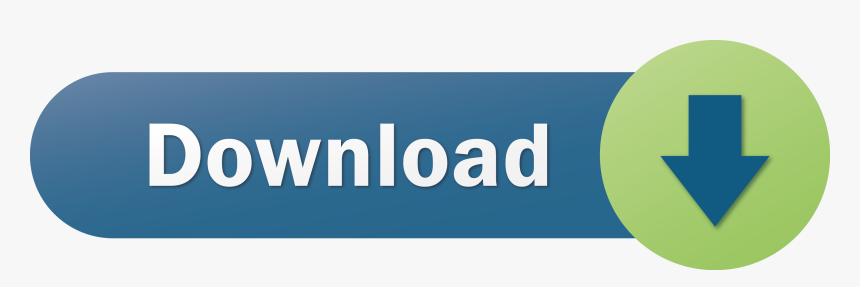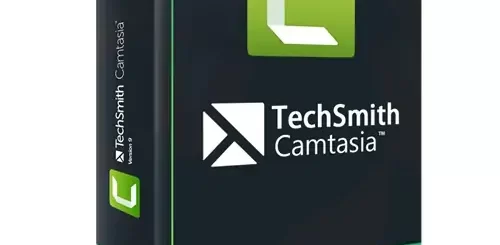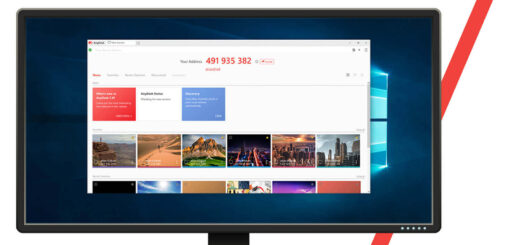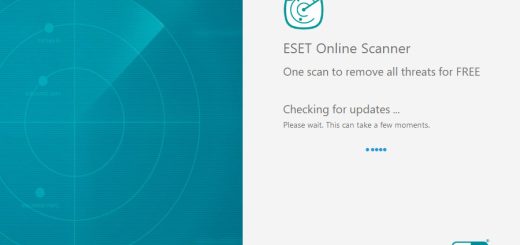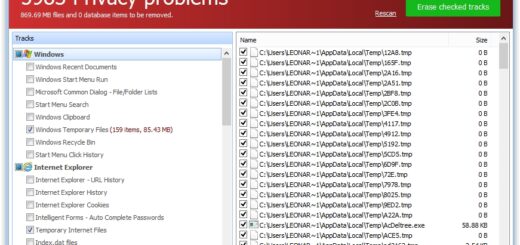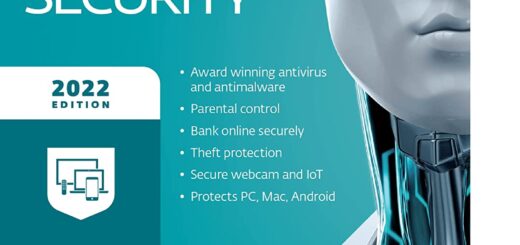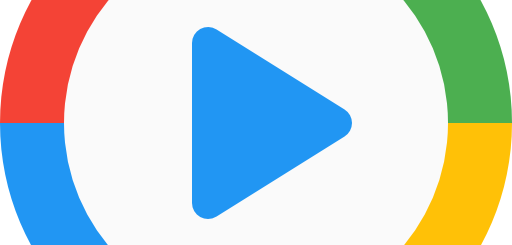WSCC – Windows System Control Center 7.0.3.3
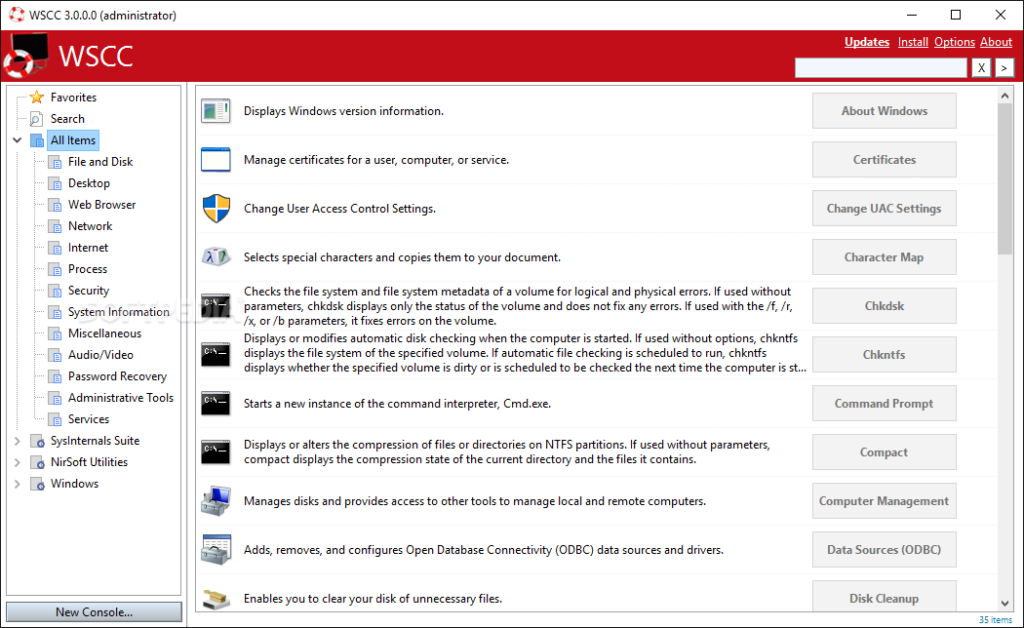
Computers have a lot of depth to them, and even surface-level settings can throw the less experienced users for a loop. Of course, operating systems are complex creations, and delving into their more hidden settings can prove to be quite an intricate undertaking.
Besides the Control Panel, lots of settings can be reached and changed via Cmd Prompts and Run commands. Not even the more experienced users know or are aware of all of them, which makes a tool like WSCC – Windows System Control Center very much viable. Treat it as your new Control Panel, and you’ll get plenty of use out of it.
A dependable tool
Primarily, this program was conceived to help users more handily reach and configure tools from the Windows Sysinsternals Suite. To that end, the program does a good job to provide users with everything they need: items are all neatly grouped into relevant categories, which helps users navigate an otherwise complicated set of options.
Among those categories, users will find options with duties related to: file and disk, web browser, network, internet, security, audio/video, password recovery, and other such configurations, scheduled tasks, and so forth. The Administrative Tools of their Windows machine also number among the available categories.
Easy tweaking
To give you an idea, the individual options themselves can accomplish a multitude of things. For instance, you can have the program run Chkdsk commands for you, open up the Performance Monitor, change UAC settings, manage your stored certificates, and much more. What’s especially noteworthy is how everything is explained: the functions of every available option are all neatly presented in the interface.
Treat WSCC – Windows System Control Center as your new one-stop-shop for your Windows options, and it’ll treat you well: the program features lots of options users can take advantage of to tweak their system.
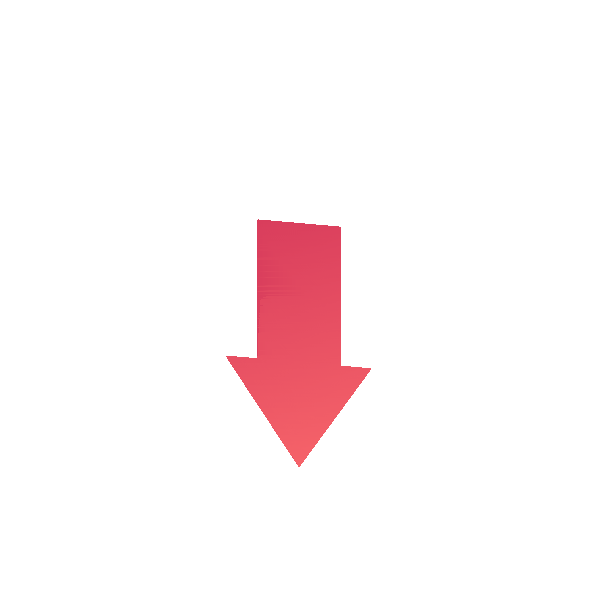
You can join the Telegram channel of the group to Download the programs directly
It is better to download the program from the Telegram channel
When you find a group you want to join, click on it and click “Join Group” on the group’s About page in the Telegram app. If it’s a private group, you’ll have to click on a link asking to be approved before you can join.
There are two ways to join the channel